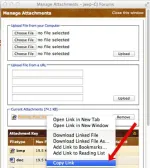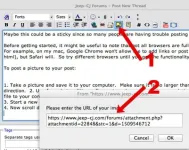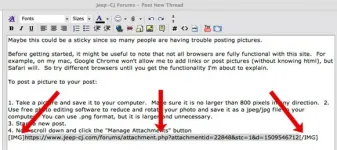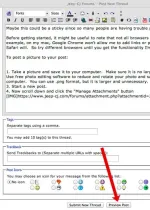Posting Pictures On This Form...
mdeluca
Full Time Jeeper
Posting Pictures On This Forum...
Maybe this could be a sticky since so many people are having trouble posting pictures.
Before getting started, it might be useful to note that not all browsers are fully functional with this site. For example, on my mac, Google Chrome won't allow me to add links or post pictures (without knowing html), but Safari will. So try different browsers until you get the functionality I'm about to explain.
To place a picture in your post:
1. Take a picture and save it to your computer. Make sure it is no larger than 800 pixels in any direction.
2. Use free photo editing software to reduce and rotate your photo and save it as a jpeg/jpg file to your computer. You can use .png format, but it is larger and unnecessary.
3. Start a new post.
4. Now scroll down and click the "Manage Attachments" button

5. The Manage Attachments window will open; click the "Choose File" button.

6. The navigation window will open. Navigate to your photo file, select it, and click the "Choose" or "Open" button.

7. The file you selected will now be displayed in the Manage Attachments window. Click the "Upload" button.

8. The file will upload and now be displayed in the lower half of the window as a link.

To be continued in the next post...





Maybe this could be a sticky since so many people are having trouble posting pictures.
Before getting started, it might be useful to note that not all browsers are fully functional with this site. For example, on my mac, Google Chrome won't allow me to add links or post pictures (without knowing html), but Safari will. So try different browsers until you get the functionality I'm about to explain.
To place a picture in your post:
1. Take a picture and save it to your computer. Make sure it is no larger than 800 pixels in any direction.
2. Use free photo editing software to reduce and rotate your photo and save it as a jpeg/jpg file to your computer. You can use .png format, but it is larger and unnecessary.
3. Start a new post.
4. Now scroll down and click the "Manage Attachments" button
5. The Manage Attachments window will open; click the "Choose File" button.
6. The navigation window will open. Navigate to your photo file, select it, and click the "Choose" or "Open" button.
7. The file you selected will now be displayed in the Manage Attachments window. Click the "Upload" button.
8. The file will upload and now be displayed in the lower half of the window as a link.
To be continued in the next post...
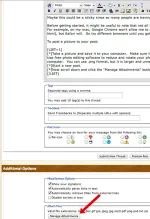
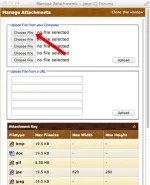
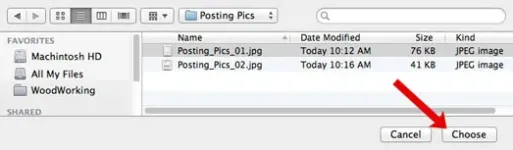
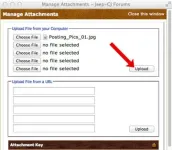
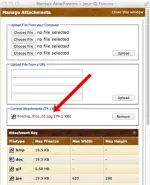
Last edited: